Method 1 : hostnamectl
To get the current hostname of the system :# hostnamectl status
Static hostname: localhost.localdomain
Icon name: computer
Chassis: n/a
Machine ID: 55cc1c57c7f24ed0b0d352648024cea6
Boot ID: a12ec8e04e6b4534841d14dc8425e38c
Virtualization: vmware
Operating System: CentOS Linux 7 (Core)
CPE OS Name: cpe:/o:centos:centos:7
Kernel: Linux 3.10.0-123.el7.x86_64
Architecture: x86_64
# hostnamectl set-hostname geeklab ## static # hostnamectl set-hostname "Geeks LAB" ## pretty
# hostnamectl
Static hostname: geekslab
Pretty hostname: Geeks LAB
Icon name: computer
Chassis: n/a
Machine ID: 55cc1c57c7f24ed0b0d352648024cea6
Boot ID: a12ec8e04e6b4534841d14dc8425e38c
Virtualization: vmware
Operating System: CentOS Linux 7 (Core)
CPE OS Name: cpe:/o:centos:centos:7
Kernel: Linux 3.10.0-123.el7.x86_64
Architecture: x86_64
Method 2 : nmcli
To view the current hostname :# nmcli general hostname localhost.localdomain
# nmcli general hostname geeklab
# service systemd-hostnamed restart
# hostname geeklab
Method 3 : nmtui
We can also change the hostname using the nmtui tool :nmtui
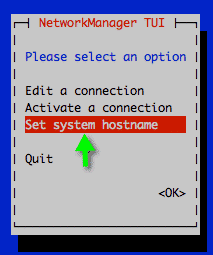
Set the hostname
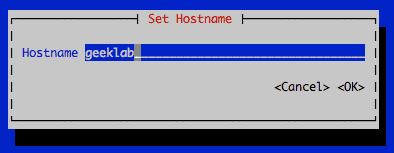
Confirm the hostname change
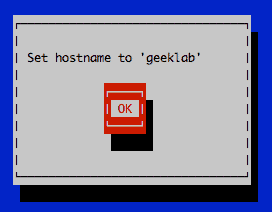
Restart the systemd-hostnamed service for the changes to take effect.
# service systemd-hostnamed restart
# hostnamectl
Static hostname: geeklab
Icon name: computer
Chassis: n/a
Machine ID: 55cc1c57c7f24ed0b0d352648024cea6
Boot ID: a12ec8e04e6b4534841d14dc8425e38c
Virtualization: vmware
Operating System: CentOS Linux 7 (Core)
CPE OS Name: cpe:/o:centos:centos:7
Kernel: Linux 3.10.0-123.el7.x86_64
Architecture: x86_64
Method 4 : Edit /etc/hostname
This method requires a reboot of the system. View the current content of the file /etc/hostname.# cat /etc/hostname localhost.localdomain
# echo "geeklab" > /etc/hostname # cat /etc/hostname geeklab
# shutdown -r now
# hostname geeklab
=======================================================
This document describes how to edit hostname in Oracle Linux 7.
Note: manually append "HOSTNAME=xxxxx" into file /etc/sysconfig/network and restart system will not work on Oracle Linux 7.
Solution
To edit hostname in Oracle Linux 7, use either of following methods:
1. use hostname control utility: hostnamectl
2. use NetworkManager command line tool: nmcli
3. edit /etc/hostname file directly (a reboot afterwards is required)
1. Use hostnamectl which is a command-line client to systemd-hostnamed service
Get current hostname status:[root@localhost ~]# hostnamectl status
Static hostname: localhost.localdomain
Icon name: computer
Chassis: n/a
Machine ID: ed264df49f3f42b7b64ca75f763ad117
Boot ID: 3ec1705218b9499b9619e1bdca7be737
Virtualization: oracle
Operating System: Oracle Linux Server 7.1
CPE OS Name: cpe:/o:oracle:linux:7:1
Kernel: Linux 3.8.13-55.1.6.el7uek.x86_64
Architecture: x86_64
Set hostname:[root@localhost ~]# hostnamectl set-hostname oraclelinux.oracle.com
[root@localhost ~]#
Re-login terminal session:[root@oraclelinux ~]# hostnamectl status
Static hostname: oraclelinux.oracle.com
Icon name: computer
Chassis: n/a
Machine ID: ed264df49f3f42b7b64ca75f763ad117
Boot ID: 3ec1705218b9499b9619e1bdca7be737
Virtualization: oracle
Operating System: Oracle Linux Server 7.1
CPE OS Name: cpe:/o:oracle:linux:7:1
Kernel: Linux 3.8.13-55.1.6.el7uek.x86_64
Architecture: x86_642. nmcli
Check current hostname:[root@localhost ~]# nmcli general hostname
localhost.localdomain
Modify hostname and restart ystemd-hostnamed service:[root@localhost ~]# nmcli general hostname oraclelinux.oracle.com
[root@localhost ~]# systemctl restart systemd-hostnamed
Re-login terminal session:[root@oraclelinux ~]# hostname
oraclelinux.oracle.com
3. Edit /etc/hostname
View current content:[root@localhost ~]# cat /etc/hostname
localhost.localdomain
Replace file content with new hostname:[root@localhost ~]# echo "oraclelinux.oracle.com" > /etc/hostname
[root@localhost ~]# cat /etc/hostname
oraclelinux.oracle.com
Restart system and verify:[root@oraclelinux ~]# hostname
oraclelinux.oracle.com
No comments:
Post a Comment